
The Galaxy Grand
is an affordable dual-core Android smartphone available in India and
comes in two variants, one with a single SIM slot (I9080) and the other
with the option to slip in two SIMs (I9082). The guide below will help
you install ClockworkMod Recovery on the latter and later on, root it so
you can make backups, overclock/underclock your device and many other
features that are not available on unrooted devices. If this is what you
want, then read on to know how to install ClockworkMod Recovery on the
Galaxy Grand.
2. Charge your device to 75% or more before you start.
3. Install the necessary drivers before you start the procedure. This should prevent any errors popping up during the procedure and potentially bricking your device.
4. Following this procedure will void your warranty; if you are not okay with this, do not read any further!
2. CWM-touch_i9082_chotu.tar.zip
2. From the extracted folder, double-click on Odin3 v3.04.exe to run Odin.
3. Extract CWM-touch_i9082_chotu.tar.zip to a folder on your desktop. You should end up with a file called CWM-touch_i9082_chotu.tar.md5 in the extracted folder.
4. Click on the PDA button in Odin, navigate to the location of CWM-touch_i9082_chotu.tar.md5, select it, and then click on Open to load the file into Odin.
5. Shut down your device and put it into Download mode. To do this, press and hold Volume Down + Power + Home buttons simultaneously and release them when you see the GT-i9082 logo. Now, press Volume Up to confirm entry into Download Mode.
6. Connect your device to your PC. Odin should now recognize the device and the ID:COM field should light up blue, signifying that Odin has detected your device without a problem.
7. Make sure that only the Auto Reboot and F. Reset Time are checked under the Option section.
8. Make sure that your Odin screen looks like the below screenshot and then click on Start.
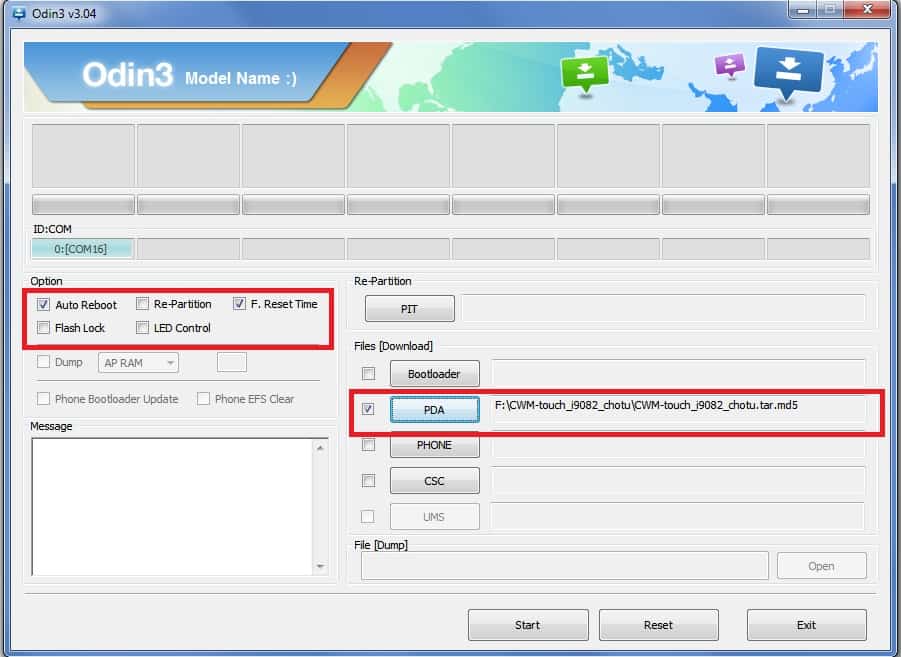
Once your device reboots, you should have ClockworkMod Recovery installed, which can be accessed by pressing Volume Up + Power + Home buttons when the device is off.
I. Before You Begin
1. Back up everything you think is important before you begin.2. Charge your device to 75% or more before you start.
3. Install the necessary drivers before you start the procedure. This should prevent any errors popping up during the procedure and potentially bricking your device.
4. Following this procedure will void your warranty; if you are not okay with this, do not read any further!
II. Necessary Downloads
1. Odin3_v3.04.zip2. CWM-touch_i9082_chotu.tar.zip
III. Installing ClockworkMod Recovery on the Galaxy Grand
1. Extract Odin3_v3.04.zip to a folder on your desktop.2. From the extracted folder, double-click on Odin3 v3.04.exe to run Odin.
3. Extract CWM-touch_i9082_chotu.tar.zip to a folder on your desktop. You should end up with a file called CWM-touch_i9082_chotu.tar.md5 in the extracted folder.
4. Click on the PDA button in Odin, navigate to the location of CWM-touch_i9082_chotu.tar.md5, select it, and then click on Open to load the file into Odin.
5. Shut down your device and put it into Download mode. To do this, press and hold Volume Down + Power + Home buttons simultaneously and release them when you see the GT-i9082 logo. Now, press Volume Up to confirm entry into Download Mode.
6. Connect your device to your PC. Odin should now recognize the device and the ID:COM field should light up blue, signifying that Odin has detected your device without a problem.
7. Make sure that only the Auto Reboot and F. Reset Time are checked under the Option section.
8. Make sure that your Odin screen looks like the below screenshot and then click on Start.
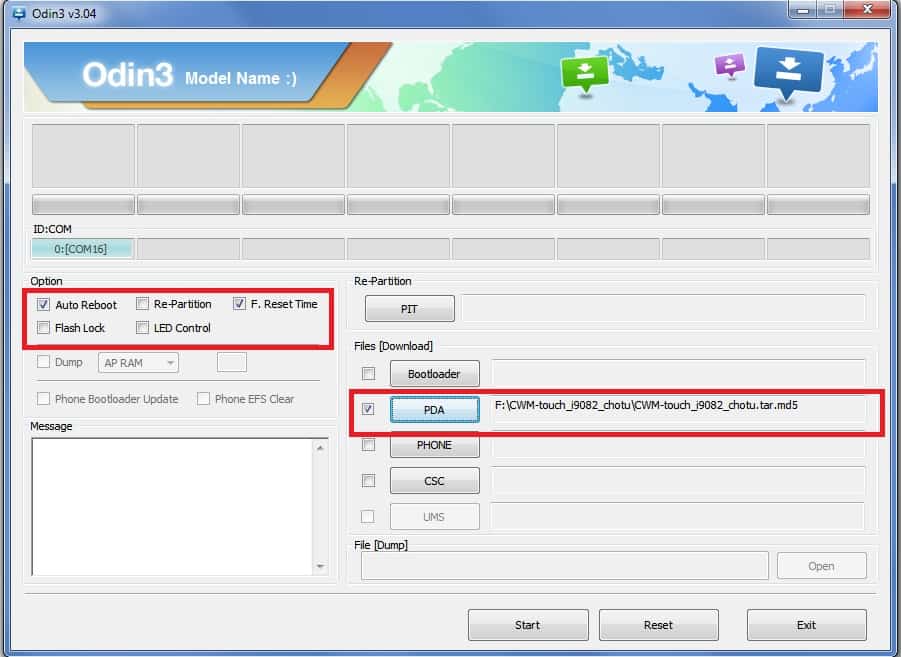
Once your device reboots, you should have ClockworkMod Recovery installed, which can be accessed by pressing Volume Up + Power + Home buttons when the device is off.
No comments:
Post a Comment